Why Use a Drop Cap?
A drop cap can be fancy or plain but it catches the eye. Ever wonder how that novel you are reading displays a large, decorative dropped capital at the beginning of each chapter? Yep, that’s what it is – a great way to dress up a report, book, quote, invitation card, or any writing where you want to make a visual impact.
Word makes it very easy to insert a drop cap in any paragraph to add a little drama to your masterpiece! The drop cap is two lines by default but that can be customized.
Add a Drop Cap
- Click anywhere in the paragraph where you want to apply the drop cap.
- Click on the INSERT tab, in the Text group, drop down arrow on Drop Cap.

-
To insert a drop cap that fits within your paragraph, select Dropped.

- To create a drop cap that is in the margin, outside of your paragraph, select In margin.

- To change the font or size of the drop cap or adjust its distance from your text, choose Drop Cap Options at the bottom of the list. Experiment with some of the script fonts for variety and effect.
Remove a drop cap
- Click in the paragraph that contains the drop cap.
- Click on the INSERT tab, in the Text group, click Drop Cap | None.

Note: You can also create a drop cap in Outlook, using the same commands on the ribbon.
Might want to be a little careful with this one and not overuse it. It is a good design tool for the first paragraph of each chapter in a book. Could be applied more in other types of writing such as declarations, poetry or inspirational works, for example. Experiment with it, and your eye will tell you if you have overdone it!
How would you use this in what you create?

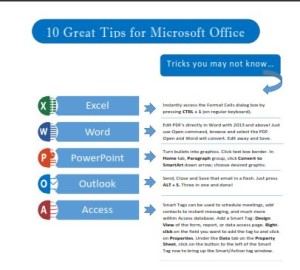 Click to download great tips to speed up your Office projects.
Click to download great tips to speed up your Office projects.