In a previous post we covered navigating in Excel using the Name Box by typing a cell reference or a name for a cell or range of cells in the box or using the Go To dialog box (see link below).

When you name cells, they are called Range Names and become much more powerful, or at least more convenient, compared to using cell references.
Name Box for Navigation
The box reflects the current, active cell but does so much more. Although it looks separate, it is really part of the Formula Bar, so if you hide the Formula Bar, it disappears also.
![]()
A quick recap on accessing the Name Box. There is no keyboard shortcut for landing there but you can press F5 function key to display the Go To… Dialog box and type in a cell reference in the Reference box; press ENTER or click OK, to go directly to that cell.

Name Box for Selection of Cell Ranges
Selecting huge ranges of data can be frustrating but if you know the cell references for the desired selection, the Name Box is the way to go. Just type in the range (or as close to it as you remember), i.e., a150:r8765, press ENTER, and that entire range is highlighted.
Tip: If you forgot column(s) or row(s) or included too many, just use SHFT and arrow keys to add or remove them. (Beats re-selecting two or three times).
Create Range Names in Name Box
The real power of the Name Box is to use it to create a name or ID for an often-used cell or range of cells, such as Commission or Regions, etc. You can create names that refer to cells, formulas, or a specific value.
The names can then be used for quick navigation or in a formula instead of cell references. You can create as many named ranges as desired and they are accessible from any worksheet in that workbook.
Steps to create range names:
-
Select the cell(s) that you want to name
-
Click in the Name box
-
Type a name for the cells (descriptive but short). There are some rules for range names:
-
Must start with a letter or an underscore
-
No spaces (can use an underscore to represent a space) *
-
Name may contain letters and numbers and periods but nothing that could be mistaken as a cell reference (examples: C, 2, R7C4)
-
Not case sensitive
-
Is ABSOLUTE cell referencing by default
- Press ENTER after naming you range
-
* Examples of naming a range could be: TotalSales or Total_Sales

Note: If there is a formula in that cell, it displays in the Formula Bar and the applied name in the Name Box.
I can now be anywhere in my workbook and return to that range with a click on the dropdown arrow in the Name box:

Now I don’t need to know the cell reference or even where it is located and can use that name in a formula, either for part of the formula or with other range names. For instance, if I had a commission rate in F8 and had named that cell, my formula would be: =TotalSales*Commission from any cell in my workbook. How sweet is that!
Name Box Limitations
There are several ways to create named ranges but the Name Box is the quickest. Be aware though that you can only create range names here, you cannot edit or delete them. That must be done from the Formulas tab on the Ribbon. You can also have Excel create range names for you using existing row and column labels to name them (covered later).
See original post for ways to navigate your worksheet: https://gaylelarson.com/quick-navigation-excel-worksheet/
See the blog on Using Range Names in Formulas for more ways to use this great feature! https://gaylelarson.com/use-range-names-in-formulas/
Are you liking this handy Name Box? Let me know in the Comments below!
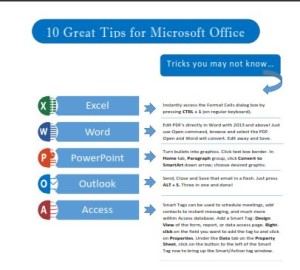 Click to download great tips to speed up your Office projects.
Click to download great tips to speed up your Office projects.