Note: This article applies to the OneNote for Windows 10 app, which is pre-installed on all editions of Windows 10 and is also available as a free download from the Microsoft Store.
New Features in OneNote for Windows 10
If you’re not using the free OneNote app, you’re missing out in a great organizing tool that Microsoft continues to improve with cool, new features. A few are listed below and for more, see the link at the bottom of this post.
Improved printouts of Office files as images in OneNote
Insert Word documents, Excel spreadsheets, or PowerPoint presentations as a virtual printout to include their pages as images in your notes.
Click Insert > File, choose an Office file to insert, and then click Insert as printout. You can move, resize, delete, and annotate any of the printout images that appear.

Easily navigate and organize your notebooks
The OneNote for Windows 10 app window now offers more note-taking space by providing an easier way to control the navigation interface.
You can choose to display the notebook, section, and page navigation panes only when you need them, while always keeping immediate access to the Search and Recent Notes buttons.

Improved Print to OneNote
In Windows 10 Settings, select “OneNote” as your default printer and then print files from any app or browser on your PC.
Instead of printing out the information on a real printer, the printout is sent to OneNote, which lets you choose where to add the page. You can add in any section of your open notebook, or in any other notebook that you choose.

Mark your notes with custom tags
Using tags in your notes is a great way to visually call out and categorize important notes for follow-up. (For example, track action items after a meeting).
To create your own custom tags, click the Tags menu dropdown on the Home tab (next to the text alignment buttons), and then click Create New Tag.

Search for tagged notes
Searching for tags in your notes (for example, “Important” or “Question”) now displays matching tags in a separate search results pane. Makes it even easier to find and follow up on important notes.

Search for text phrases, not just keywords
In addition to searching your notes for specific keywords, you can now enclose any search phrase in quotation marks. This allows you to find those exact words anywhere in your notes.
Click the Search button, enter your phrase into the Search box, and then press Enter.

Why am I not seeing some of the OneNote updates mentioned here?
Microsoft reports that new and updated features in OneNote for Windows 10 may be released on a gradual roll-out basis. They may not make their way to your computer or device immediately.
What version of OneNote do I have?
In OneNote for Windows 10, click the Settings and More button  , click Settings, and then click About.
, click Settings, and then click About.
The full version number is displayed immediately under the product name.
Screenshots and descriptions were taken from the Microsoft website and there are many more recent features added to OneNote. Check out the improvements and additions at: Microsoft OneNote Updates
Microsoft is also looking for feedback to make future improvements and you can do that at the above link.
For more OneNote tips and what OneNote can do for you, see my blog at: https://gaylelarson.com/?s=OneNote
Thanks for reading! Leave me a comment below if you are using OneNote or are going to start taking advantage of this powerful free tool, now that there are so many cool features available.
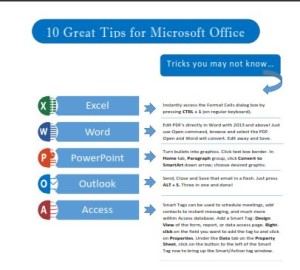 Click to download great tips to speed up your Office projects.
Click to download great tips to speed up your Office projects.