Hide PowerPoint Slide Objects
Sometimes you have a part or parts (objects) on a slide that you want to use again but that box (placeholder) information doesn’t apply to a current situation. You could create a duplicate slide and delete or edit the information but PowerPoint has an easier solution.
Available in PowerPoint 2007 and above.

Use the Selection Pane to Hide Slide Parts
This feature is especially helpful if this is a slide presentation that is used frequently. No messing around with deleting or duplicating. Here’s how to hide objects on the slide until you need to use them again:
- On the Home tab, Editing group, click the drop down arrow on Select
- Choose Selection Pane…
A task pane displays on the right side of your slides (can be dragged to left side if you prefer)
The elements (placeholders) will be listed for the current slide (shown here in example), and identify Title, Shapes, Pictures, Slide numbers, text boxes (anything that is an object). You can also rename the objects in the Selection Pane to make it clear what they represent.

Use the Icons to Display and Hide
I don’t want the “Free through Saturday!” to display on the slide currently but will use it later so don’t want to delete the placeholder:
- Click on the placeholder border in the slide to select that text box which will automatically highlight its item name in the Selection Pane. (You can also click its item name in the Selection Pane and the box will be selected).
- Click the eye icon to the right of the item name.

- That placeholder is now hidden and the eye becomes a line.
- Click the line to display the object on the slide again.
You can hide/display any parts of a slide without editing. PowerPoint will accommodate with the Selection Pane details as long as it can identify as an object.
Note: The slide image example above represents an actual eBook of mine available on Amazon as shown. However, it is not free, so if this was an actual slide presentation, I would remove that placeholder. If you would like to be notified of any free promotion, just fill out the signup form on this page and get a free cheat sheet of Office tips while you wait!
If you are doing narrations, creating video or using PowerPoint for teaching or demonstration, take a gander at my blog for using Office Mix to take your PowerPoint to a new level. https://gaylelarson.com/share-powerpoints-office-mix/
Have you played with the Selection Pane? How are you using this feature to organize slide presentations? Thanks for reading and comment below.
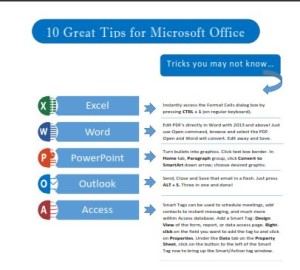 Click to download great tips to speed up your Office projects.
Click to download great tips to speed up your Office projects.