
Ways to Check if Creators Update is Installed on Your PC
Let’s look at a couple of easy ways to tell if you have the Creators Update installed:
The About settings Page
I like this method as it also displays a dialog box that includes information on the amount of RAM installed, processor model and speed, and your Windows edition:
- Click the Start button (or tap Windows key on keyboard)
- Click Settings gear at left to display Windows Settings
- Click on System icon
- Click on About at bottom of list on left

The Windows 10 Creators Update is installed on your computer If you see Version 1703 and OS Build 15063.xxx or above (as it will depend on how far in the future you are checking).
Use the Run Command
If you like using the Run Command, here’s the quick way to do that:
- Press Windows key + R on the keyboard to open the Run command
- Type “winver” in the Open box (without quotes)
- Press Enter key or click OK

This method is lean and clean and displays just licensing and the information you asked for:

Note: Each update of Windows 10 has its own internal version number. For example, the big Anniversary Update version is 1607.
Creators Update has Many New Features
Windows 10 Creators Update includes many great new and updated features across Windows and the Edge browser. It has upped the ante on 3D, Inking and Mixed Reality, along with fast, visual ways to share with your favorite people, and making Cortona smarter and more helpful. We’ll cover some of those in a future post.
Do you have Creators Update yet? Are you using any of the updated and added features? Tell us how.
No matter which version of Windows 10 you have, there are some “garage” features or apps you might not know about, such as the valuable Snip tool – a free download from Microsoft (not to be confused with the Snipping tool already included in Windows). Check it out in this blog: https://gaylelarson.com/microsoft-snip-screen-capture-tool/
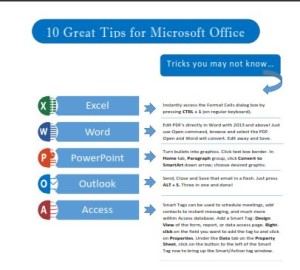 Click to download great tips to speed up your Office projects.
Click to download great tips to speed up your Office projects.