Analyze or Compare Workbook Versions with Spreadsheet Inquire is available with Microsoft Office 365 or Office Professional Plus 2013 installed on your computer.
Note Spreadsheet Inquire was previously called Spreadsheet Compare.
What does Spreadsheet Inquire do?
You will want to analyze or compare workbook versions with Spreadsheet Inquire. You can also examine a workbook for problems or inconsistencies, or see links between workbooks or worksheets. Use the commands on the Inquire tab to do all these tasks, and more.
Where do I find the Spreadsheet Inquire feature?
The Inquire tab on the Excel ribbon has several groups and icons for the commands described below, and by default should display to the right of your last ribbon tab:

If you don’t see the Inquire tab in the Excel ribbon, it may not be activated…
How to turn on the Inquire add-in
If the Spreadsheet Inquire tab does not display in the ribbon, you may need to activate the add-in:
- Click File > Options > Add-Ins.
- Make sure COM Add-ins is selected in the Manage box and click the Go… button.

- In the COM Add-Ins dialog box, make sure the box next to Inquire Add-in is selected.
- Click OK.

After the add-in is turned on, the Inquire tab will appear in Excel.
Note If you don’t see an entry for Inquire Add-in in the COM Add-Ins dialog box, it’s because either your version of Office or Excel doesn’t include it, or your organization’s system administrator has made it unavailable. Microsoft Office Professional Plus 2013 includes the Inquire add-in for Excel as does Office 365.
Compare two workbooks
Spreadsheet Inquire compares workbooks. The Compare Files command lets you see the differences, cell by cell, between two workbooks. You will need to have two workbooks open in Excel to run this command.
Results are color coded by the kind of content, such as entered values, formulas, named ranges, and formats. There’s even a window that can show VBA code changes line by line. Differences between cells are shown in an easy to read grid layout, like this:

The Compare Files command uses Microsoft Spreadsheet Compare to compare the two files (recent updates may say Spreadsheet Inquire):
- In Windows 8, you can start Spreadsheet Compare outside of Excel by clicking Spreadsheet Compare on the Apps screen.
- In Windows 7, click the Windows Start button and then > All Programs > Microsoft Office 2013 > Office 2013 Tools > Spreadsheet Compare 2013.
To learn more about Spreadsheet Compare and comparing files, read Compare two versions of a workbook.
Analyze a workbook
The Workbook Analysis command creates an interactive report showing detailed information about the workbook and its structure, formulas, cells, ranges, and warnings. The picture here shows a very simple workbook containing two formulas and data connections to an Access database and a text file.

There are other features available in Spreadsheet Inquire. Be sure to look into them and let me know how you are using this useful add-in! More information at: What you can do with Spreadsheet Inquire
Note
Many of these screenshots are from the Microsoft website.
Want more ways to analyze or compare workbooks or worksheet data? Have a look at this post…
https://gaylelarson.com/5-amazing-must-have-excel-tips/
Let me know in the comments below if you have used some of the new Spreadsheet Inquire tools. Happy computing!
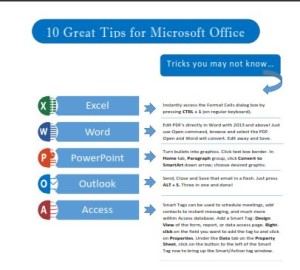 Click to download great tips to speed up your Office projects.
Click to download great tips to speed up your Office projects.