Convert Word Tables to Charts
Switching back and forth from Word to an Excel spreadsheet to depict numerical data from a table in your document can be awkward as the Chart feature does not play well with a table. Instead, use MS Graph to convert Word tables to charts inside Word so that you have both your original table and a graph based on that data.

Steps to create a Microsoft Graph Chart
Inside of Word:
- Select your table.
- Click Insert tab on the ribbon.
- In the Text group, click the Object icon to display the dialog box.
- Scroll down the list of objects and choose Microsoft Graph Chart.
- Click on OK to display a columnar graph of your table (default style).
| West | Central | East | |
| Qtr 1 | 9110 | 9005 | 11600 |
| Qtr 2 | 9845 | 10700 | 8940 |
| Qtr 3 | 11660 | 9995 | 8850 |
| Qtr 4 | 14990 | 13445 | 12360 |
What if I don’t like the formatting or the figures change in the future? Can I edit or do I have to redo the whole table and/or chart? Funny you should ask. Thankfully, no, and here’s the fix…
Format the Graph
MS Graph behaves differently than most special features in Office in that clicking it does not automatically display a contextual ribbon for formatting. However, double clicking on the graph border (or in white space inside the border) will activate a toolbar so that you can change the chart type and other formatting. A Datasheet will also display.*
Edit the Data
Changing the figures in the table will not update the graph. Edit the figures by double clicking the graph to display a data table and a toolbar at top of window. This Datasheet can be moved above or below your graph by dragging its title bar. Make changes in the Datasheet and watch the graph auto update. When done click outside of the data table and graph (or press ESC) to return to your regular ribbon. (Your original table will not change).*
*Editing and formatting the graph can also be done by right clicking in the graph and choosing Edit or Open.
As much as I love all the continuous new features in MS Office, sometimes the old stuff does the trick!
Let me know if this was new to you and/or how you used it to amplify your Word document or report.
Want more options for using tables, graphs and charts? Check out some of the Excel posts here:
Use Excel Sparklines Instead of Charts to Display Data Trends
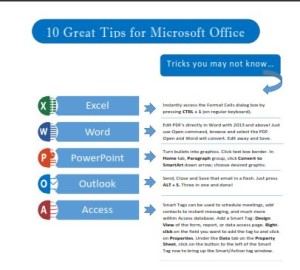 Click to download great tips to speed up your Office projects.
Click to download great tips to speed up your Office projects.